With an extreme hike in internet needs, everyone wants high-speed internet access in every area of their homes. Users are preferring investing in WiFi extenders. Rockspace extenders are one of the most preferred extenders. By setting up this extender using the Rockspace extender login page, you can enjoy seamless internet in every nook and cranny of the home. But these devices can also cause some issues. Are you experiencing red light on your Rockspace WiFi extender? Read this article to know why it happened and what you should do to do away with it.
Rockspace WiFi Extender Red Light [Reasons]
What are the reasons that lead your Rockspace WiFi extender to show red light? Let us first shed some light on the reasons why it happens. There could be various reasons due to which the red light can appear on your extender. Here are some common causes:
-
Rockspace WiFi extender is not connected to the router.
-
The Ethernet cable used is damaged.
-
The distance between the router and the extender is more.
-
The extender is not updated.
-
There is an issue with the power supply.
Now that you are aware of the causes of the red light on the Rockspace WiFi range extender, we shall move toward fixing the issue.
Rockspace WiFi Extender Red Light [Solutions]
Execute the solutions given below and get rid of the issues that you are currently facing with your extender.
Restart Rockspace Extender
If you are facing any issues with your Rockspace WiFi extender including the one under discussion, to get it resolved, you should try rebooting the extender once. Rebooting is known to fix many minor to major technical issues with the extender. So, get near the extender right now and disconnect its power supply by turning off the power button. Unplug it from the power source now and let it be this way for some time. After about a couple of minutes, plug it back into the power socket and turn the power button on.
Once the extender is on, has the red light turned to solid green or white? No? Check the power socket. If you find that it is damaged or is not capable of providing continuous power supply to the extender then unplug the extender from this and plug it into some other well-active power source.
Is the red light issue fixed now? Try some other hack provided here if there is still red light on the extender.
Bring Extender and Router Close
In most cases, a red light on the Rockspace WiFi extender is due to a poor or weak connection. What connection are we talking about? It is the connection between the Rockspace extender and the router. You can fix it by bringing the router closer to the extender if they are connected using a wireless source. If the extender is not placed within the router’s range then this is the reason for the red light. By bringing them closer you are putting the extender in the router’s network. But don’t place them neck to neck else the issue will enhance further.
Replace Faulty Cable
Have you connected the Rockspace extender to the host router using an Ethernet cable? Then it is time to check the cable now. If it is broken or damaged or has cuts on it, then you must replace the cable immediately with a new one or one that is in a good condition. While you are connecting the Rockspace extender to the router using a good Ethernet cable you need to make sure that you are making a solid connection by inserting the cable tightly into the respective ports on both devices. When the connection has been successfully established see if the red light has been fixed or not.
Update Firmware
Another reason that we have mentioned above is outdated firmware on the Rockspace extender. If the above hacks have not helped to get rid of the red light, then you need to check if firmware updates are pending to be made. If there are then get your extender updated right away by accessing the login page of the Rockspace extender.
In a Nutshell
After the Rockspace WiFi extender firmware update is done, we are sure that the red light issue won’t bother you anymore. Make it a point to keep the firmware updated on the Rockspace extender all the time to get the maximum output.