On many occasions we will surely have needed to scan a document, a photo, a poster, etc; without counting on the possibility of doing it from a classic scanner. Either because we are on the street and we must have that document saved or because we do not have a classic and conventional scanner.
And for this, in this article we are going to show you how to perform the scan in a simple way and with the camera of our Android smartphone. First of all, let me clarify that scanning is not the same as taking a photo; since on many occasions we have surely taken the classic photo of a document. Where the result is not optimal; since, for example, the photo is not designed to take precedence over text and other issues (first point because the file is saved in graphic format, normally jpg).
In other words, taking a photo of a document can somehow get us out of a certain situation; but it will not be the best way to use it for a serious purpose.
Therefore, the best way to perform a scan without having equipment for this purpose; is to do it with an application that almost all Android devices have. The application is “Drive” or Gdrive.
It is usually pre-installed on any Android smartphone; and it allows as if it were the taking of a photo; perform a scan with specific properties for example for good text capture.
Steps to follow for scanning
The first thing we must do is open “drive”; Once opened, we just have to click on the “+” button that you will find in the lower right part.
After clicking on “+”; we must touch the “scanner” button; followed by clicking on the blue photo button; to continue with the steps that the same system is providing us.
In this way we will take the scan, we will be able to have options such as “black and white”, “color” etc. Once we have the captured document, we just have to click on the check mark for the system to generate a pdf file.
The PDF file generated by Drive will be uploaded to our account; with which we can from that moment share it, download it to the device and other functions.
As if to give a better impression of how the whole process is done; is to make a screencast; where I show you step by step how the procedure is performed (it is an old video but the functionalities have not changed over time).
Step by step in images how to perform the scan:
Conclusion – Document scanning may not be an everyday task for everyone; but in any case, it may be necessary one day when we do not have a classic scanner for its use. I particularly use Drive a lot for this; since I am not one of those people who likes to accumulate many papers; and perhaps scanning is one of the best ways to avoid accumulating them. And why not, in some opportunities it is very necessary to be able to have a pocket scanner in our possession. I encourage you to not just try document scanning with Drive; but rather make use of the other functions of the Google cloud for our Android device.